Cách đăng nhập vào quản trị viên WordPress mà không cần mật khẩu
Thảo luận trong 'Computer-Máy tính bàn' bắt đầu bởi rishtran123, 31/5/21.
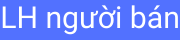
- Giá bán:
- 1,000,000 đ
- Điện thoại liên hệ:
- 0976930932
- Địa chỉ liên hệ:
- Tran Phu, Huyện Cát Hải, Hải Phòng (Bản đồ)
- Ngày đăng:
- 31/5/21 lúc 14:42
Tags:
linh kiện máy tính, phụ kiện máy tính, case máy tính, màn hình máy tính, bàn phím máy tính, chuột máy tính, bàn phím không dây, chuột không dây, hdd, ổ cứng di động, ổ cứng ssd, cpu, ram, card màn hình, mainboard, nguồn máy tính, loa máy tính, máy in, máy chiếu, switch, ups, modem wifi, router wifi, bộ phát wifi, bộ kích sóng wifi, usb wifi, lót chuột, imac, máy tính để bàn, desknote, server, tủ rack, thanh lý phòng net, wifi buffalo



